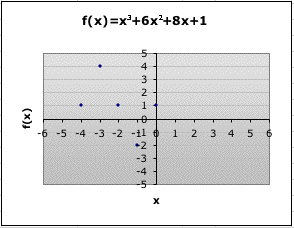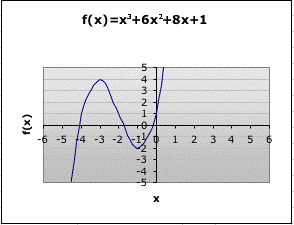We can even use Microsoft Excel to explore an explore a more complicated exponential function:
The process for entering data into our excel chart will be similar. This time, the formula we enter in the f(x) column will be more complicated.
First, let's choose values for x. For this equation, we will choose x to be integers between -10 and 10. So, -10 will go in cell A3. Then, the formula "=A3+1" was entered into cell A4 to get the next x value. Drag the formula down until x=10.
Now that we have our x values, we need a formula for f(x). Moving to the second column, the first row we can enter our formula. Since we know -10 is our x in A3, we should enter the formula based on that position. So, we can enter "=A3^3+6*A3^2+8*A3+1" into B3. Basically, we have just replaced all of the x's from the above equation with the value of x in A3. Dragging this formula down will automatically fill in all the values for f(x) based on the corresponding x values.
Our resulting chart will look like:
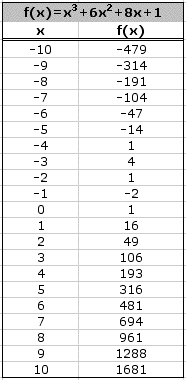
We can then graph our equation. Notice how graphing the points alone would not give us sufficient information to predict the rest of the graph. We need to see the lines to understand what is happening to our graph as x > 10 and x <-10.