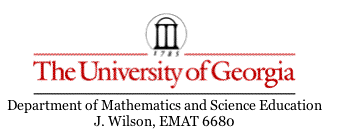
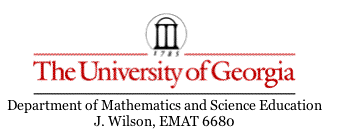
Below is a list of custom-made tools for use in Geometer's Sketchpad. A description of what each tool does and how to use it is included below the link for the file containing the tool. In order to use a tool, double-click on the name of the tool (in blue) to open the Geometer's Sketchpad file (in order to use the tools you must be using a computer with Geometer's Sketchpad installed on it). Clear the window, go to the tools option at the bottom of your vertical toolbar and select the tool with the appropriate name.
This tool constructs the centroid of any triangle. After selecting this tool from the tool menu you must click in three locations to specify where you want the vertices of your triangle. The centroid will appear and be labeled as "Ce".
This tool constructs the orthocenter of any triangle. After selecting this tool from the tool menu you must click in three locations to specify where you want the vertices of your triangle. The orthocenter will appear labeled as "O".
This tool constructs the circumcenter of any triangle. After selecting this tool from the tool menu you must click in three locations to specify where you want the vertices of your triangle. The circumcenter will appear labeled as "Ci".
This tool constructs a circle circumscribing a given triangle. After selecting this tool from the tool menu you must click in three locations to specify where you want the vertices of your triangle. The circumscribing circle will appear with its center labeled as "Ci".
This tool constructs the incenter of any triangle. After selecting this tool from the tool menu you must click in three locations to specify where you want the vertices of your triangle. The incenter will appear with its center labeled as "I".
This tool constructs the incircle of any triangle. After selecting this tool from the tool menu, you must click in three locations to specify where you want the vertices of your trangle. The incircle will appear in green.
This tool constructs the medial triangle of any triangle. The medial triangle is the triangle formed by connecting the midpoints of each side of the original triangle. After selecting this tool from the tool menu, you must click in three locations to specify where you want the vertices of your triangle. The medial triangle will appear in red.
Orthocenter Mid-segment Triangle
This tool constructs the orthocenter mid-segment triangle. This triangle is formed by connecting the midpoints of the segments connecting the orthocenter to the three vertices. After selecting this tool from the tool menu, you must click in three locations to specify where you want the vertices of your triangle. The orthocenter mid-segment triangle will appear in red.
This tool constructs the orthic triangle associated with any triangle. The orthic triangle is formed by connecting the feet of the three altitudes. After selecting this tool from the tool menu, you must click in three locations to specify where you want the vertices of your triangle. The orthic triangle will appear in red.
This tool constructs the pedal triangle associated with a given point and triangle. The pedal triangle is formed by connecting the points of intersection of the perpendicular lines through the given point and each side of the original triangle. After selecting this tool from the tool menu, you must click in three locations to specify where you want the vertices of your triangle. Then you must click a fourth time to specify a point inside of the triangle. The pedal triangle will appear in red. To learn more about pedal triangles click here.
This tool constructs the center of the nine point circle associated with any triangle. After selecting this tool from the tool menu, you must click in three locations to specify where you want the vertices of your triangle. The center of the nine point circle will appear and be labeled C.
This tool constructs the nine point circle associated with any triangle. After selecting this tool from the tool menu, you must click in three locations to specify where you want the vertices of your triangle. The nine point circle will appear with all nine points labeled.
This tool trisects any line segment. After selecting this tool from the tool menu, you must click in two locations to specify where you want the endpoints of your segment to be. The two points of trisection will appear on the segment.
Equilateral Triangle, Given a Side
This tool constructs an equilateral triangle, given one side. After selecting this tool from the tool menu, you must click in two locations to specify where you want the endpoints fo your segment to be. The triangle will appear.
This tool constructs a square given one side. After selecting this tool from the tool menu, you must click in two locations to specify the endpoints of the bottom side of the square. The square appears.
Isosceles Triangle, Given Base and Altitude
This tool constructs an isosceles triangle given a side and the length of the altitude. After selecting this tool from the tool menu, you must click in two locations to specify the endpoints of the base, and then click two more times to specify the endpoints of a segment with the same length you would like for your altitude. The two congruent sides of the triangle will appear in red.
This tool constructs the four triangle centers, the orthocenter, the circumcenter, the incenter and the centroid. After selecting this tool from the tool menu, you must click in three locations to specify the vertices of the triangle. The four centers will appear, labeled.
Triangle Centers With Euler Line
This tool constructs the four center for a given triangle and the Euler line going through the othocenter, the circumcenter, and the centroid. After selecting this tool from the tool menu, click in three different locations to specify where you want the three vertices of your triangle to be. The centers and line will appear. The Euler line will be red.
Locus of Vertices of a Fixed Angle That Subtends a Fixed Segment
This tool constructs the locus of vertices of a given angle that subtend a given and fixed segment. First select "locus" from the tool menu. Next click twice to make the endpoints of the fixed and given segment. Then click where you would like the vertex of the angle to start.
Divide a Segment AB Into Two Parts That Form a Golden Ratio
This tool divides a given segment into two parts whose ratio is the golden ratio. After selecting this tool from the tool menu, you must click in two locations to specify points A and B, the endpoints of the given segment. A point will appear on the segment.
This tool constructs a regular pentagon from a given radius. After selecting this tool from the tool menu, you must click two locations to specify the endpoints of the radius. Your second click will determine the center of the pentagon.
This tool constructs a regular pentagon from a given side. Select "pentagon by side" from the tool menu and click in two locations to specify the endpoints of the bottom side of a pentagon.
This tool constructs a regular hexagon from a given side. After selecting "hexagon" from the tool menu, you must click in two locations to specify the endpoints of the bottom side of a hexagon.
This tool constructs a regular octagon given the length of one side. After selecting "octagon" from the tool menu, you must click in two locations to specify the endpoints of the bottom side of a regular octagon.
Given an angle with segments for sides, this tool finds points on the sides that form three congruent segments: the segment connecting the new points to the ends of each side and the segment connecting the two points. After selecting "polya" from the tool menu, click to locate the vertex of the angle, then click in two other places to make the other two endpoints.
Given the base of an isosceles triangle, this tool creates a golden isosceles triangle. The lengths of the base and the other two sides form the golden ratio. First select "golden triangle" from the tool menu. Then click in two places for the endpoints of the base.
One tangent circle to two given circles with one point of tangency given
If one of the given circles is inside the other given circle, then this tool constructs a circle such that the smaller given circle is externally tangent to it. To use this tool, select 'tangent circle' from the tool menu. Then click two times to form the first circle. Your first click will be the center and the second click will determine the radius. Next you will click two times for the second circle. The tangent circle will appear in bold. A point labeled "given point" will show up on this first circle. You will be able to move it around to modify the problem. You can also move the other two points, one on each circle, that determine the radii, thereby changing the radii of the circles. And lastly, you can move the centers of the circles around. Enjoy!
Another tangent circle to two given circles with one point of tangency given
If one of the given circles is inside the other given circle, then this tool constructs a circle such that the smaller given circle is internally tangent to it. To use this tool, select 'tangentcircle2' from the tool menu. Then click two times to form the first circle. Your first click will be the center and the second click will determine the radius. Next you will click two times for the second circle. The tangent circle will appear in bold. A point labeled "given point" will show up on this first circle. You will be able to move it around to modify the problem. You can also move the other two points, one on each circle, that determine the radii, thereby changing the radii of the circles. And lastly, you can move the centers of the circles around.