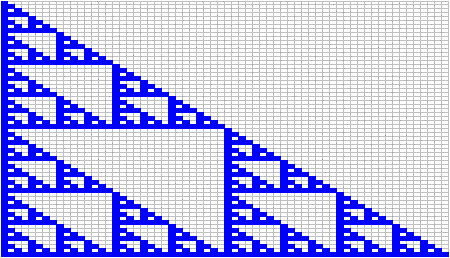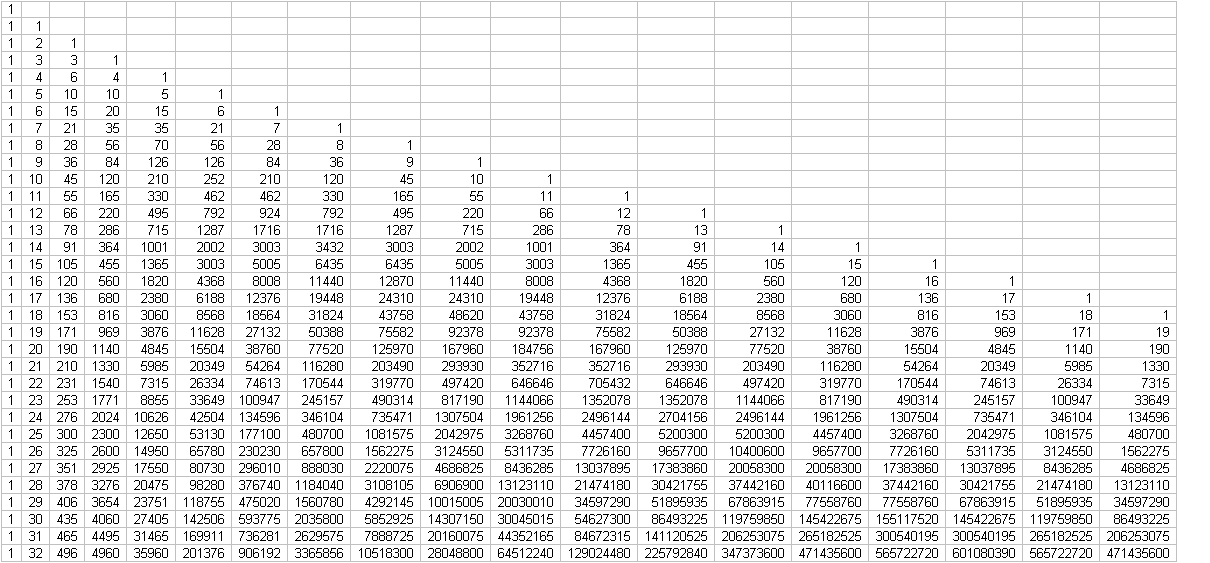
Laura Dickerson
To start off with an introductory lesson on fractals, we should first look at Pascal's triangle. This can easily be developed using a spreadsheet. In the first column, 1's are filled down. In the second row of the second column, (B2), the following equation should be inputted: =A1+B1. This should be filled to the right and down, as much as you prefer.
The following spreadsheet was formed by using this procedure.
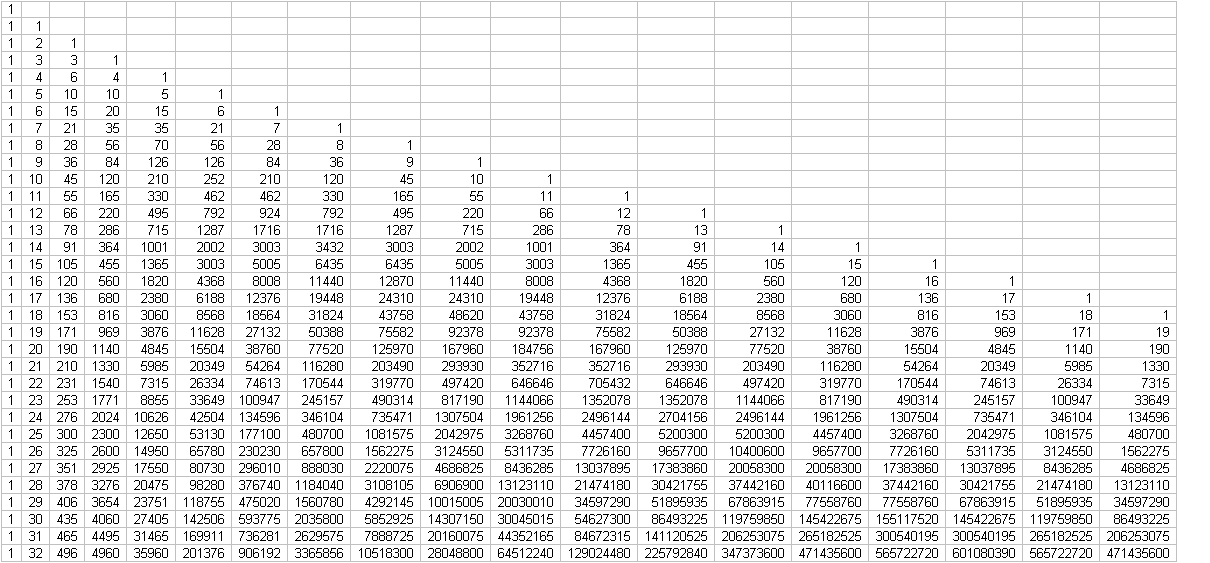
Now we would like to create Sierpinski's Triangle. To do this we should first make squares out out of the cells. Changing the width to 3 should do this.
Next we must change the way in which we view the numbers in the spreadsheet.
For younger students, we should discuss odd and even numbers. The spreadsheet could be prepared ahead of time and the students could color in all odd numbers. This will result in the same picture as the next procedure.
For older students, we should introduce modular numbers. I am not sure of the best way to introduce modular numbers to students (yet). In my mind I see that first showing mod 2 as odd and even numbers may be a good foundation to build on. Using a clock to show mod 12 would be another good demonstration of modular numbers.
The spreadsheet can calculate modular numbers quickly and easily. The following instructions are for creating Pascal's triangle for any mod you would like.
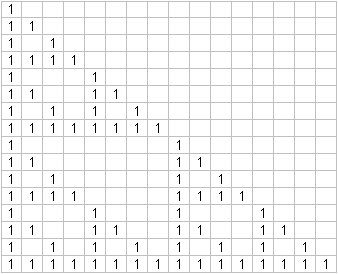
Here is a picture of what you will see in mod 2.
Now you can color these cells in to create an image of a fractal (Sierpinski's Triangle to be exact). Scroll down to find out how to make the Sierpinski's Triangle.