
Jernita
Randolph
Creating a Script Tool for Tangent Circles
Here we will demonstrate
the steps to creating a script tool for tangent circles using Geometry Sketch
Pad. We begin our construction
with two arbitrary circles where the smaller circle c2 with radius B
lies within the interior, but not touching the larger circle c1 with
radius A.

Now we will place an arbitray
point C on the larger circle. We want to create a new circle c3 with
the same radius of the smaller circle c2
and center C. We can do this by
constructing a radius in circle c2
and using the measure of that radius and the point C to construct a circle or
we can simply copy the circle c2
at the point C. Also, let’s construct the line
through point C and center A. Next,
let the point where this third circle intersects the line through points C and
A be called point D.
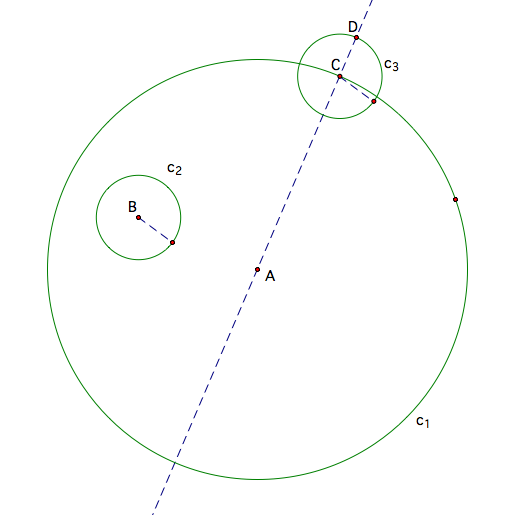
We will now construct the line segment from B to D
and find the midpoint (M) of this segment. Now construct the perpendicular
bisector of segment BD by constructing a perpendicular through point M. The point where the perpendicular
bisector intersects the line AC will be labeled E.

Now we can construct an isosceles triangle BED,
which is pictured in gold.

We can now construct a tangent circle whose center
is the vertex of the isosceles triangle with a radius of segment CE. The
tangent circle is pictured in Magenta.

To create a script tool for tangent circles,
select the sketch either by going to edit select all or dragging a box around
the sketch and then go to script tools on the toolbox. Select “create new tool” and then name
the file and save. You may choose
to hide some of the lines before making the sketch a script tool.
Click here for Tangent Circles GPS