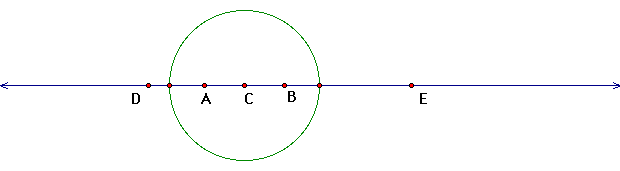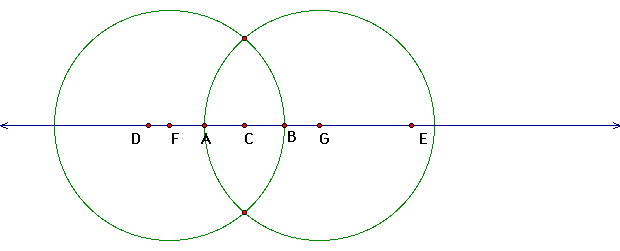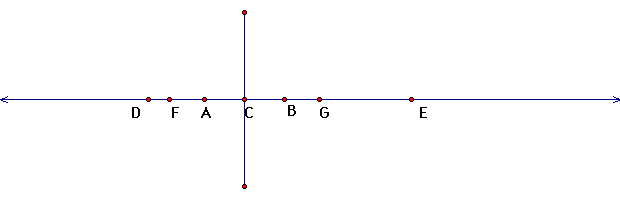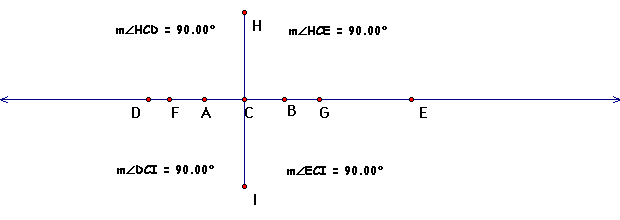3-7: Perpendicular Lines
We will continue to use the same construction methods
with Geometry Sketchpad to construction perpendicular lines
Step by Step Instructions
We start this construction with a given line that contains
a point anywhere on the line
 a. Now we locate two points on the line equidistant
from our given point. In order to do this we locate one point
on the line then using our given point as the center and our new
point as our point to lie on the circle we construct a circle.
Then we highlight the second point of intersection of the circle
and the line (Highlight our given point then our new point; from
the "Construction" menu select "Circle by Center
+ Point")
a. Now we locate two points on the line equidistant
from our given point. In order to do this we locate one point
on the line then using our given point as the center and our new
point as our point to lie on the circle we construct a circle.
Then we highlight the second point of intersection of the circle
and the line (Highlight our given point then our new point; from
the "Construction" menu select "Circle by Center
+ Point")
 b. Let's hide the circle and label the points of intersection
to focus on our objective. (Highlight the circle, from the "Display"
menu select "Hide Circle"; then highlight each point
of intersection, right click and select show labels)
b. Let's hide the circle and label the points of intersection
to focus on our objective. (Highlight the circle, from the "Display"
menu select "Hide Circle"; then highlight each point
of intersection, right click and select show labels)
 c. Now we want to locate two more points, our first
point we want to be greater than the distance from C to B so we
pick a point between B and E. The second point should be equidistant
on the other side of our original point, so again we construct
a circle with our given point as the center and our new point
as the point on the circle. Then identify the point second point
where the circle intercepts the line. (Highlight our given point
U2 and our new point, from the "Construct" menu select
"Circle by Center + Point")
c. Now we want to locate two more points, our first
point we want to be greater than the distance from C to B so we
pick a point between B and E. The second point should be equidistant
on the other side of our original point, so again we construct
a circle with our given point as the center and our new point
as the point on the circle. Then identify the point second point
where the circle intercepts the line. (Highlight our given point
U2 and our new point, from the "Construct" menu select
"Circle by Center + Point")
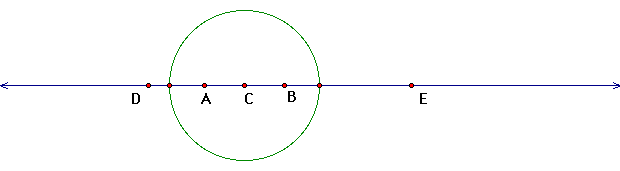 d. We will again hide the circle and label the points
as we did in step b.
d. We will again hide the circle and label the points
as we did in step b.

e. Now construct two circles, one with F as the center and B as
the point then the other one with G as the center and A as the
point. Then identify the two points where the circles intercept.
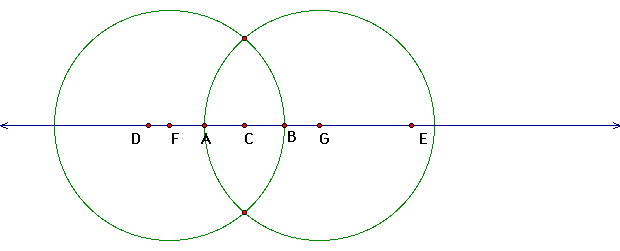 f. Next we will hide the circles and construct a segment
between the two new points this gives us segment perpendicular
to our line.
f. Next we will hide the circles and construct a segment
between the two new points this gives us segment perpendicular
to our line.
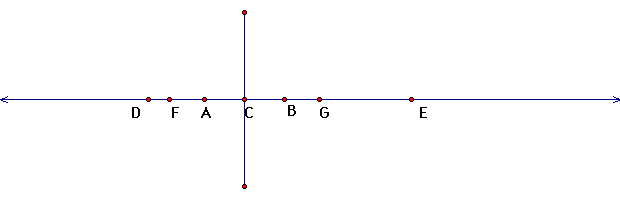
Again we will verify that our construction is accurate
by definition perpendicular lines are lines that intersect to
form a right angle so we will measure the angles formed by the
segment and the line to see if they meet our definition.
g. Highlight one endpoint of our segment, our given
point and any point on the left of our segment then from the "Measure"
menu and select "Angle. Do the same thing with all other
angles.
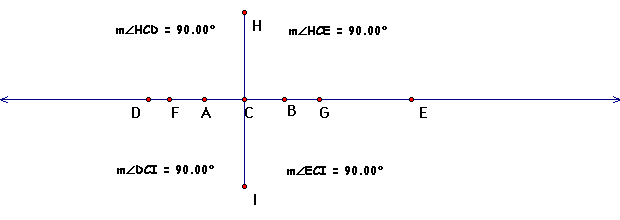 Thus we have just proven our construction is accurate.
Thus we have just proven our construction is accurate.