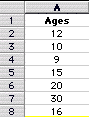
Recently, we have learned the definitions of a mean, median, mode, and range and how to calculate their values. This calculations were again done either by hand or with the aid of a calculator. These calculations while simple when our data set had a relatively small number of terms became rather time consuming and cumbersome when the data set had a large number of terms. So again, let us turn to technology for assistance.
These calculations can be done quickly and easily using one of two tools, the TI-83 or Excel. The TI-83 has already been programmed to calculate a mean, median, mode, and range for a data set. A person only has to enter the data set into the calculator and then run the program. This is very handy and quite mobile. The only problem is that we do not all have access to a TI-83. However, we all do have access to a computer that has Excel.
In this assignment, we will learn how to use Excel to calculate a mean, median, mode, and range. We will calculate these values using our spreadsheet.
From assignment one, we should now be familiar with Excel and be able to enter information into it. This lesson will need us to incorporate a few more tools in order to find the desired measures of central tendency.
First, when we want excel to do mathematical calculations for us, we must start with an equal sign. For example, if we wanted Excel to add 4 and 5 we would enter the following key strokes into a cell: =4+5. We would then see the number 9 in the cell. Excel will show us the finished product not what we want calculated. This is not limited to numbers. We can also work with values in the different cells. So, if we wanted to multiply two cells the key strokes would look like this: =(cell name)*(cell name). To multiply A1 and B7 we would enter: =a1*b7. Excel would then multiply the values in those two cells and show the new value in the cell that we are working in.
Another useful command is the sort command. This will order values in either ascending order or descending order. So, let's look at the following example involving the age of seven people.
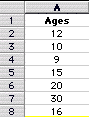
As one can see, the ages have been entered in a random order. This does not help us find the median. In order to find the median, we need the ages in order from large to small or small to large. This can be accomplished by using the sort tool. First, we highlight the information that we want to be ordered. Then, we click on Data and Sort which will bring up the following window
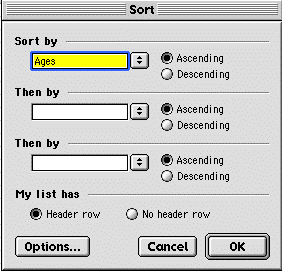
Notice that the word ages is highlighted in yellow. This is the information that we want sorted and that there are the words Ascending and Descending next to it. For our purposes, it does not matter which order the data is in; we just want the data sorted. Click on OK and Excel will rearrange the data in the desired order.
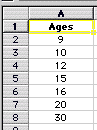
Since we know how to calculate a mean, median, mode and range, and we know how to make excel do calcualtions. One should be able to use Excel to find calculate them all.