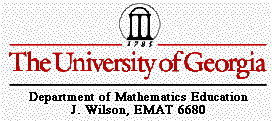
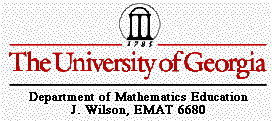
Let's define a few important terms that we will use frequently throughout this unit. A transformation is an operation that moves or changes an object to produce an new figure. The new object is called the image, and the original object is called the preimage. If the preimage and the image are the congruent to each other, then the transformation is called an isometry or rigid transformation. We will be experimenting with translations, rotations, and reflections today, and we will investigate glide reflections and compositions in a few days. In each of the following sketches, you should open a new sketch in Geometer's SketchPad as your scratch paper. After you have completed each sketch satisfactorily, print out your result. Be sure to place it in your portfolio on transformations, and write about each day's work in the following manner:
1. Describe the new ideas you learned through each day's lesson.
2. Discuss any questions or points of misunderstanding that you have as a result the investigations you have done.
Sketch 1
| Step 1: Holding down the shift key, use the Point Tool to create the vertices of a block letter L (not a stick letter L, but one with thickness). Use the proper commands to construct the polygon interior. | 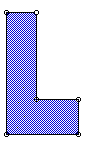 |
Step 2: Select the interior and choose Translate in the Transform menu. Choose any distance and angle that will keep the image on the screen. Give the translated image a different shade or color.
Step 3: Construct segment AB, then select, in order, A and B. Choose Mark Vector in the Transform menu.
Step 4: Select the original pre-image (L) and choose Translate again. Then choose By Marked Vector.
Investigation 1: Move the pre-image (L) and watch the effect on its translated images. How are the images and pre-image related? Move B and watch the image that was translated by the vector AB. What is the effect of a translation?
Sketch 2
| Step 1: In the same manner you created the letter L in Sketch 1, now create the letter F. | 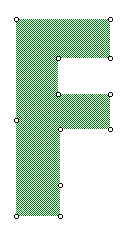 |
Step 2: Now construct segment AB again. Select point A and choose Mark Center in the Transform menu.
Step 3: Select the interior of the F and choose Rotate in the Transform menu. Choose any angle (45 degrees is fine).
Step 4: Give your new image a different shade.
Step 5: Construct segment AC. Select C, A, and B, in that order, and choose Mark Angle in the Transform menu.
Step 6: Select the original pre-image and choose Rotate again. This time choose By Marked Angle.
Investigation 2: Move the pre-image again and watch the effect on its rotated images. Move the center and look at the effect that is formed. You can also rotate objects continuously by pressing the Selection Arrow tool and dragging to the right to choose the Rotation tool. Now select and drag the original F. What changes do you observe in the images now? Can you keep track of all the rotations as they happen? The standard Selection Arrow tool is actually a Translation tool. It translates the selection the distance and direction in which you drag the mouse.
Sketch 3
Step 1: Use either the letter L or the letter F you created in Sketch 1 or 2. Select segment AB and choose Mark Mirror in the Transform menu.
Step 2: Select the orignal interior and choose Reflect in the Transform menu.
Step 3: Give your new image a different shade or color from the others.
Investigation 3: Move the pre-image again and watch the effecto on its reflected image. Move segment AB and watch what happens. Can you still see the differences in the pre-image and the images formed?
Assignment - Day 1:
1. In your own words, define each of the following:
a. translation
b. rotation
c. reflection
2. Answer the questions posed in the investigations above.
3. Describe the new ideas you learned about today.
4. Discuss any questions or points of misunderstanding you may have had in the course of this lesson.
Resources: Some of this material is taken from Exploring Geometry with The Geometer's Sketchpad, Blackline Activity Masters for Use with The Geometer's Sketchpad. Key Curriculum Press. 1996.