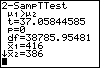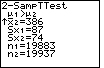| Steps |
Key Sequence |
Screens |
| 1. Set up Stats Tests |
STAT |
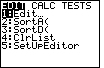 |
| |
 twice twice |
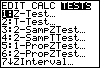 |
| |
4 (for 2–SampTTest...) |
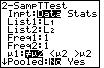 |
| 2. Select Stat |
use right arrow key (if necessary) to move cursor to Stat, then ENTER |
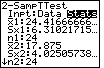 |
| 3. Input mean of SAMPLE |
 once, enter mean of SAMPLE1, then ENTER once, enter mean of SAMPLE1, then ENTER |
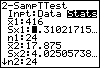 |
| 4. Input standard deviation |
enter standard devation of SAMPLE1, then ENTER |
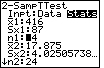 |
| 5. Input sample size |
enter sample size of SAMPLE1, then ENTER |
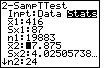 |
| 6. Input mean of SAMPLE |
enter mean of SAMPLE2, then ENTER |
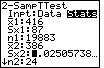 |
| 7. Input standard deviation |
enter standard devation of SAMPLE2, then ENTER |
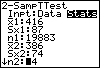 |
| 8. Input sample size |
enter sample size of SAMPLE2, then ENTER |
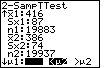 |
| 9. Select test |
Using arrow keys, select desired test, then ENTER |
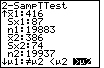 |
| 10. Enter no for Pooled |
use left arrow key (if necessary) to move cursor to No, then ENTER |
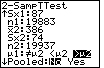 |
| 11. Calculate P–value |
 once, ENTER once, ENTER |
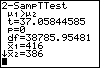 |
| 12. Scroll down to find more calculations |
Press  |
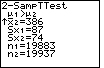 |
| In this case, the test was Ha: μ1 > μ2;
the t statistic is 37.058; the p–value is 0; the df is 38785.95481, etc. |
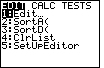
 twice
twice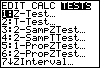
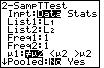
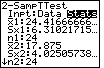
 once, enter mean of SAMPLE1, then ENTER
once, enter mean of SAMPLE1, then ENTER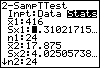
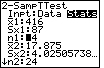
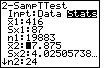
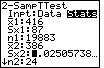
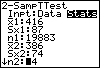
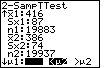
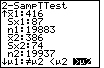
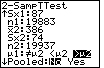
 once, ENTER
once, ENTER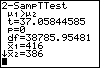

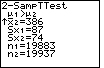
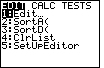
 twice
twice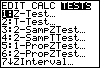
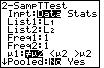
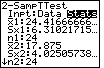
 once, enter mean of SAMPLE1, then ENTER
once, enter mean of SAMPLE1, then ENTER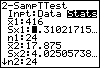
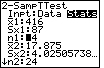
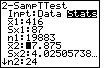
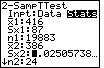
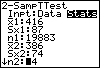
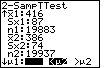
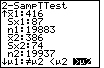
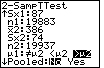
 once, ENTER
once, ENTER