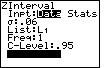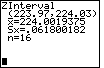| Steps |
Key Sequence |
Screens |
| 1. Enter data into list, L1 |
|
|
| 2. Set up Stats Tests |
STAT |
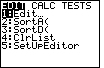 |
| |
 twice twice |
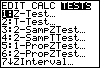 |
| |
7 (for ZInterval...) |
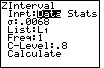 |
| 3. Select Data |
use left arrow key (if necessary) to move cursor to Data, then ENTER |
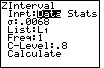 |
| 4. Input standard deviation |
 once, enter standard devation of POPULATION (if known, otherwise use
standard devation of sample), then ENTER once, enter standard devation of POPULATION (if known, otherwise use
standard devation of sample), then ENTER |
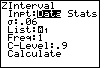 |
| 5. Select list, L1 |
(press ALPHA), then 2nd, then 1, then ENTER |
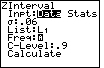 |
| 6. Input confidence level |
 once, enter confidence level (AS DECIMAL), then ENTER once, enter confidence level (AS DECIMAL), then ENTER |
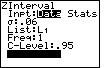 |
| 7. Calculate CI |
ENTER |
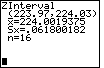 |
| In this case the 95% CI is 223.97 to 224.0019; the mean of the sample is 224.0019; the
standard deviation of the sample is 0.0618 and the sample size is 16. |
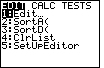
 twice
twice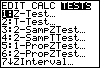
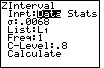
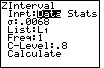
 once, enter standard devation of POPULATION (if known, otherwise use
standard devation of sample), then ENTER
once, enter standard devation of POPULATION (if known, otherwise use
standard devation of sample), then ENTER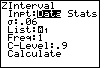
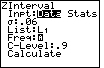
 once, enter confidence level (AS DECIMAL), then ENTER
once, enter confidence level (AS DECIMAL), then ENTER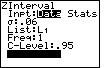
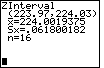
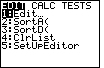
 twice
twice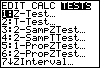
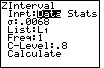
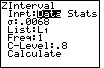
 once, enter standard devation of POPULATION (if known, otherwise use
standard devation of sample), then ENTER
once, enter standard devation of POPULATION (if known, otherwise use
standard devation of sample), then ENTER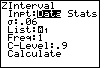
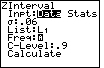
 once, enter confidence level (AS DECIMAL), then ENTER
once, enter confidence level (AS DECIMAL), then ENTER