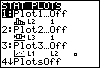
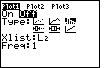
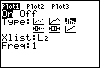
 once then
once then  twice then ENTER
twice then ENTER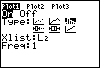
 once
once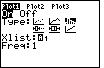
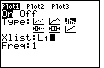
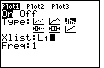
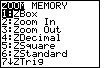
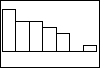
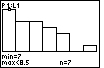
* min=7 and max<8.5 means the first class is from 7 to 8.5 (but not including 8.5)
* n=7 means there are 7 data points in this class
* use the right arrow key to get the information of the other classes
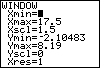
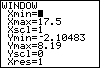
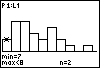
| Steps | Key Sequence | Screens |
| 1. Enter data into list, L1 | ||
| 2. Set up Stats Plotter | 2nd then Y= | 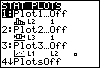 |
| 3. Select Plot1 | 1 | 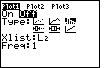 |
| 4. Turn Plot1 On | ENTER | 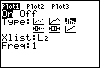 |
| 5. Select histogram |  once then once then  twice then ENTER twice then ENTER |
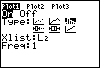 |
| 6. Select list L1 |  once once |
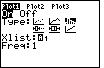 |
| If you see an A in the blinking cursor then press ALPHA | 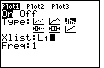 |
|
| press 2nd then 1 | 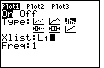 |
|
| 7. Graph | ZOOM | 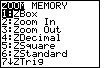 |
| 9 (for ZoomStat) | 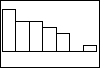 |
|
| Steps | Key Sequence | Screens |
| 8. Find the details | TRACE | 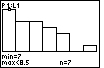 |
| * P1:L1 means this is Plot1 of L1 * min=7 and max<8.5 means the first class is from 7 to 8.5 (but not including 8.5) * n=7 means there are 7 data points in this class * use the right arrow key to get the information of the other classes |
||
| Steps | Key Sequence | Screens |
| 9. Change the class width | WINDOW | 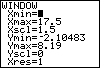 |
| Change Xscl to new class width | 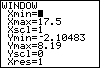 |
|
| 10. Graph | GRAPH then TRACE | 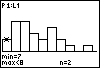 |
| NOTE: If you want a specific number of classes, say 12, then find the new class width by (max – min)/12. | ||