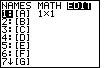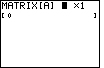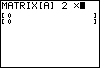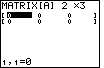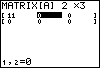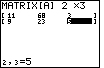| Steps |
Key Sequence |
Screens |
| 1. Go to matrix editor |
2nd then x -1 key (for MATRIX) |
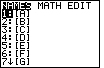 |
| Note: The instruction above is for the TI83 Plus. For the TI83, the
MATRIX key is next to the MATH key – you need only press the MATRIX key. |
| |
 twice (for EDIT) twice (for EDIT) |
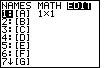 |
| |
1 (for the Matrix [A]) |
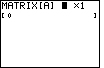 |
| 2. Enter the number of rows and columns |
Enter the number of rows, then ENTER |
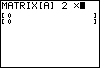 |
| |
Enter the number of columns, then ENTER |
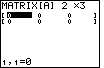 |
| 3. Enter data |
type in number, then ENTER |
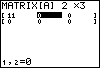 |
| Note: Press enter after each number in the data. The numbers are entered
left to right from the first row down to the last row. |
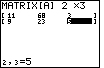 |
| 4. To enter data into another matrix |
Goto step 1 |
|
| 5. To exit the editor |
2nd then MODE (for QUIT) |
|
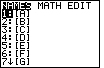
 twice (for EDIT)
twice (for EDIT)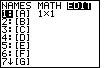
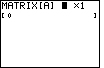
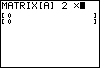
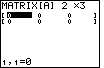
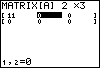
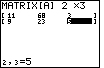
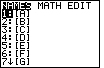
 twice (for EDIT)
twice (for EDIT)