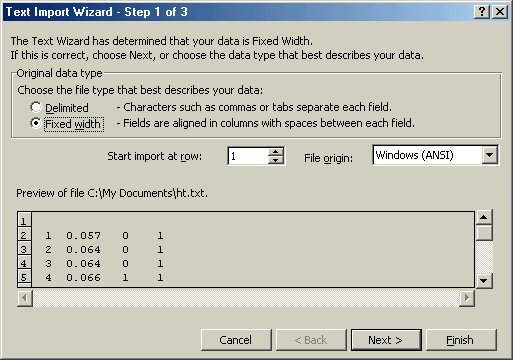
A preview of the data file is shown near the bottom of the dialog box. There are two choices for original data type: delimited (i.e., each number is separated by tab or comma) and fixed width (i.e., each number is separated by spaces) – choose the appropriate data type. Note that if you complete the import and the data was not imported correclty then try again with the other data type! The file origin is either Windows, Macintosh or DOS. Click Next:
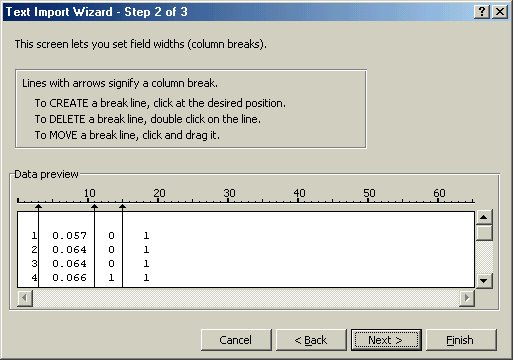
In the second step you can change how Excel separates the data – follow the instructions. If the data is correclty separated or after you correct the separation, then click Next:
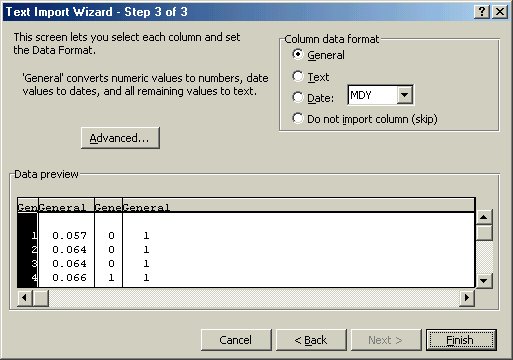
The last step is the conversion of the data to different data formats. The general data format is the default and is usually acceptable. If you have text data (e.g., names), then click once in the column and select the text radial button. Dates can be formatted in several different ways – select the appropriate format if you have dates in your data. If you do not want a specific column to be imported, then click once in the column and select the appropriate radial button. Finally, the Advanced... button permits you to change the decimal separator (periods are used for decimals in the U.S. but some other countries use a comma for the decimal place). If the data columns do not need a specific format or after you change the formats, then click Finish. The data is now placed into your spreadsheet.