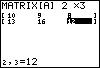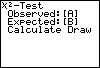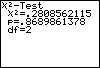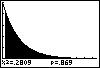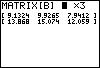| First we must put our data into a matrix. To do this, press 2nd,
x-1, left arrow once, then ENTER.
Here enter the number of rows and columns for your matrix, then enter your
data as shown above. |
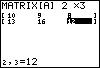 |
| Once your data is stored in a matrix, press STAT, then choose
TESTS then press ALPHA, C. This should give
you the screeen below. |
 |
| Make sure that your observed values are in [A], and your expected values
are in [B]. |
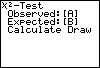 |
| Choosing the calculate option yeilds the results shown to the right. |
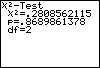 |
| Choosing the draw option gives a nice graphical representation of the
results. |
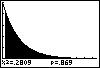 |
| To check your expected values, just press 2nd, x-1,
left arrow once, then ENTER. View matrix [B]. |
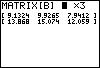 |