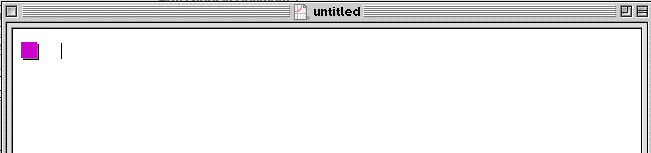
In assignment seven, we used Excel to find find the slope of a line and to write the equation of a line. We have also learned to graph lines using the slope-intercept form, y = mx + b. These graphs while nice when done by hand are outstanding when we use technology. Technology such as the TI-83 or program like Graphing Calculator give us better more precise graphs and much more flexibility. So, in this assignment, we will learn how to graph lines using the TI-83 and graphing calculator.
To graph a line on the TI-83 is very easy. It just takes the touch of a few buttons. First, look in the upper left hand cormer of the buttons and you will see a button that has Y= on it. Push this button. This should change the screen of the TI so that you now see capital Y's with a numerical subscripts followed by an equal sign listed down the left hand side of the screen. These are the y= part of the slope-intercept form of a line. The calculator has been pre-progammed with this part of the equation already done for us. So, all we have to do is enter the mx + b and then hit the graph button.
For example, let's say that I wanted to see the graph of the equation: y = 2x + 1. All would have to do is the following keystrokes.
1. Push the Y= button
2. Push the number 2
3. Push shift and the number __ to insert the letter X
4. Push the addition key to get the plus sign
5. Push the number 1
6. Push the graph button
Now, the screen should automatically change and the graph of the line should appear. Now, let's make a template for the keystrokes.
1. Push the Y= button
2. Enter the coefficient of X (if the coefficient is a fraction, put it in parentheses)
3. Push shift and the number __ to insert the letter X
4. Push the addition or subtraction key to enter the sign of the y-intercept (b)
5. Enter the value of the y-intercept (put this value in paretheses if it is a fraction)
6. Push the graph button
These six simple steps should allow a person to graph a line that is in slope intercept form.
Now it is time to learn how to use the Graphing Calculator program on the computer to graph lines. The first screen of the graphing calculator program looks like the following.
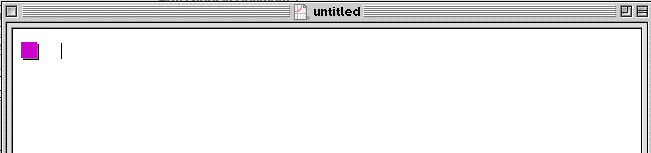
This box with a cursor next to it shows that it is ready for an equation to be entered. The color of the box shows what that color of the graph will be. So, when we graph this equation, it will be purple. Now, we enter the equation of the line and the screen will look like the following.
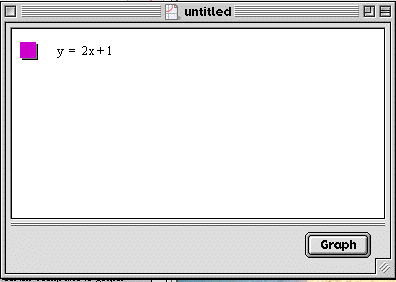
Notice that there is now an equation and the button graph in the lower right hand corner. Now, to see the graph of our line, we click on the graph button and we get the following.
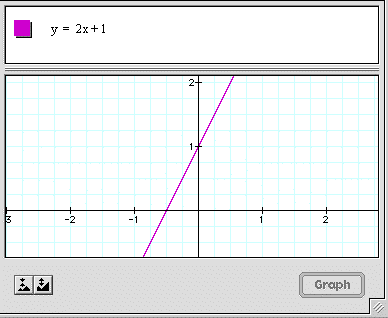
We now can see the graph of our line. This is a very simple and quick process. We do not have to enter the equation of the line in slope-intercept form. It can be entered in any of the three forms.
You should now have enough information to do the assignments.
Click on the links below for your assignments